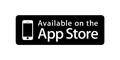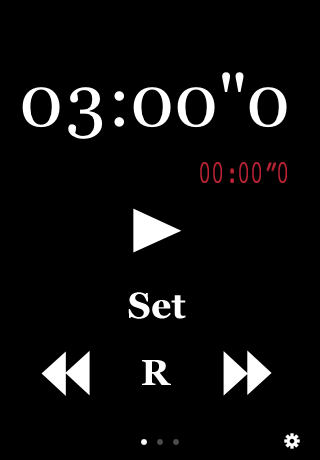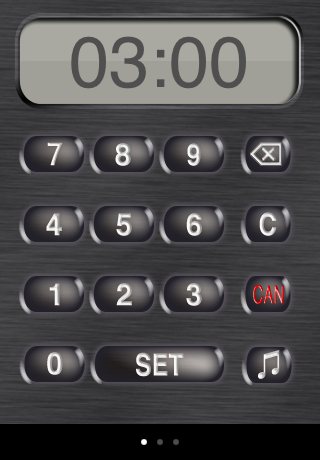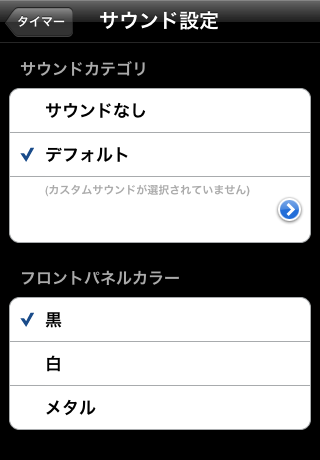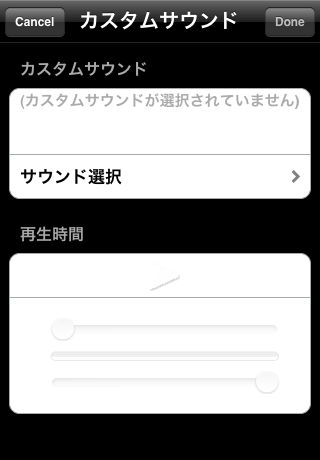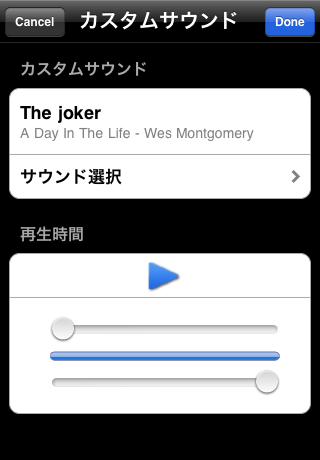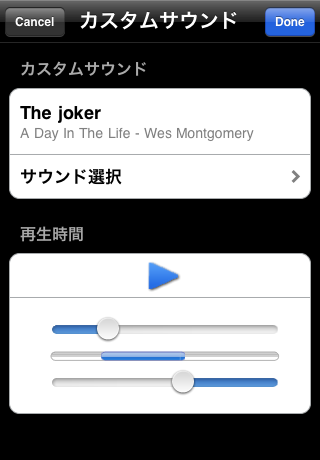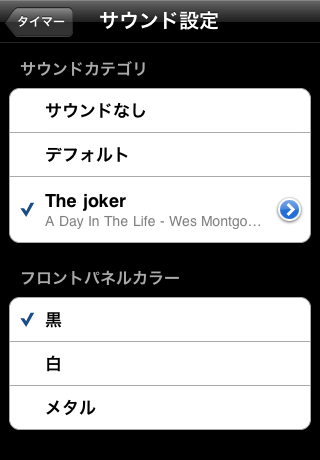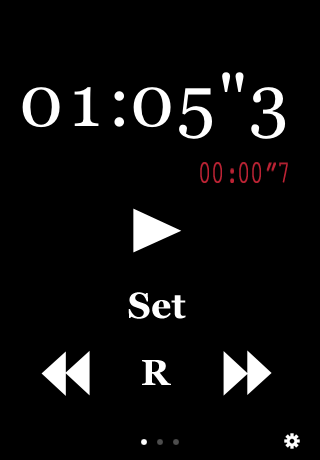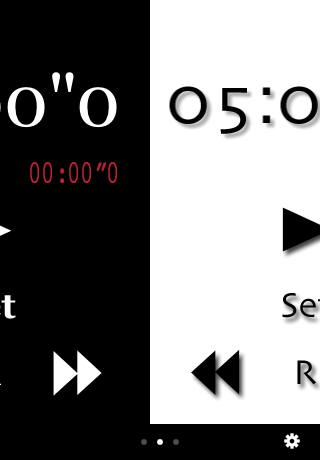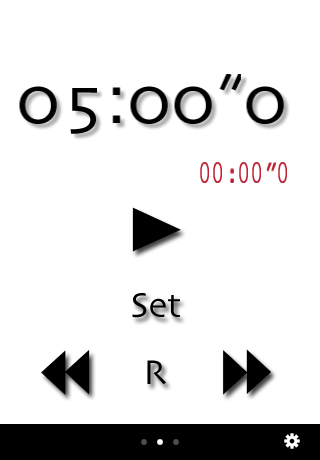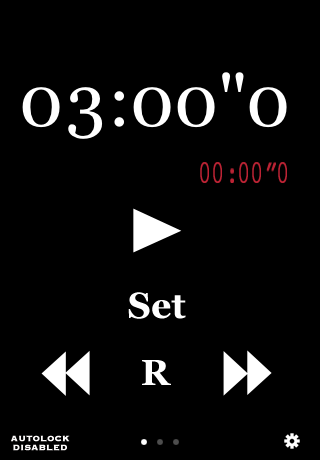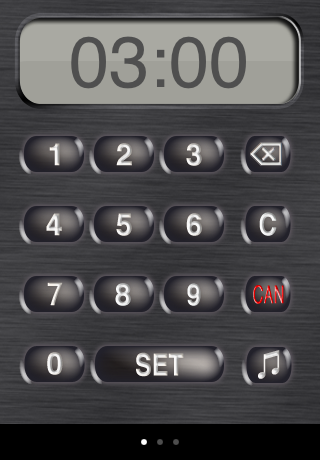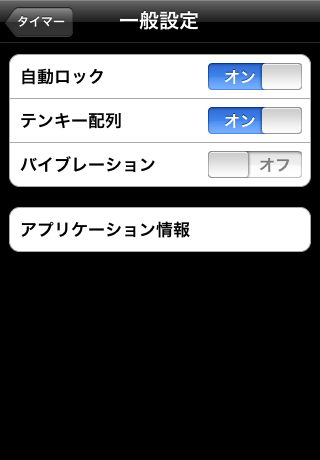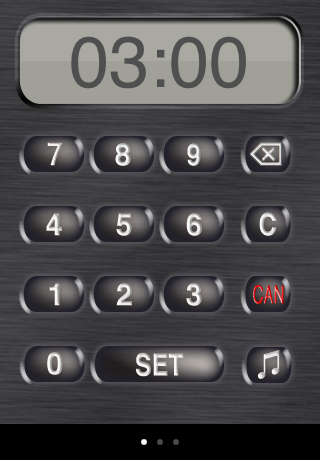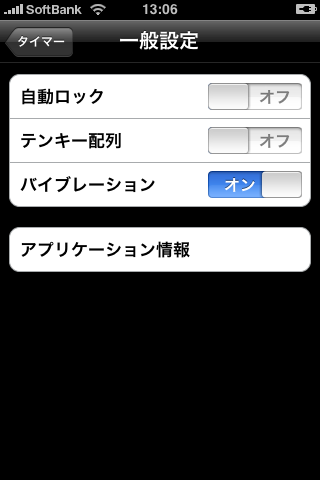FavTun Timer is easy to use timer application.
You can use your favorite phrase of your favorite song as alarm sound. Why don't you change your boring waiting time to more fun?
Main features
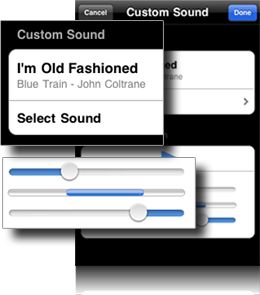
Set your favorite phrase as alarm sound
As alarm sound, you can specify any phrase of your selected music which is in your iPod music library. If you don't need the alarm sound, you can use silent mode. If no music is in your iPod library, original alarm sound is included in this application, so you can use it as alarm sound.Vibration
At iPhone, it is possible to vibrate when alarm is ringing. You can use vibration regardless Ring/Silent switch mode.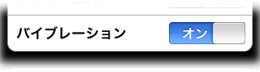
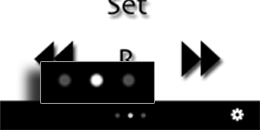
3 Timers
In FavTun Timer, you can use three independent timers. Each timer can hold target time and/or alarm sound separately. You can switch each timer just by flick action easily. With holding to run one timer, you can start another timer without any affect to other timers(you can run just only one timer at the same time).Multiple theme colors
There are three theme colors in FavTun timer. You can use any theme for each timer, or you can also use the same color for all timers.
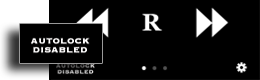
Screen Lock
You can select for enable or disable to lock screen while timer is running. If you're concerned about the battery, to enable screen-lock, and if you'd like to see the elapsed time, you can disable screen-lock. FavTun Timer can sound the alarm when screen lock is activated as long as the application is being selected.Timer setting screen
Timer setting screen has 2 different layouts. One is phone number layout and the other is number pad layout. Please use the layout which you are used to.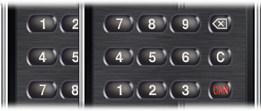
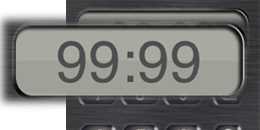
99 minutes 99 seconds setting
You can set 99 minutes 99 seconds beyond 59 minutes 59 seconds.Change the set time one key action
Just tap single increment or decrement button if you'd like to adjust target time by 5 second unit, without invoking timer setting screen.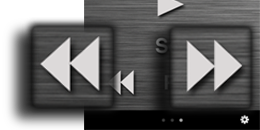
How to use
Start/stop timer
For running timer, tap the triangle mark button at the center of screen. This button looks like as play button for iPod.
During timer running, the numer will be decremented in 1/10 units. Small numbers which are below big numbers show elapse time.
If you'd like to pause the timer, tap the line button. It also looks like pause button for iPod.If the specified time is over, alarm icon will be displayed and specified alarm sounds. This alarm will be stopped if you tap the screen, or shake the iPhone/iPod touch. Specified time will be reset if alarm is stopped.
Set the timer
If you'd like to set the timer, tap the 'Set' button and then setting screen will be displayed.
If you push any number, the number will be added to the most right side. The most left side number will be pushed out and erased.
If you push the 'X' button, which is at the upper right, the least added number will be erased. The left side number will be replaces as '0'. If you'd like to set all numbers to '0', push 'C' button.
Please big 'SET' button if you'd like to set the time.
If you'd like to cancel all entered number and reset to original time, push red 'CAN' button.
Change alarm sound
If you'd like to change alarm sound, push the musical note button which is at the lower right corner on the timer setting screen.
You can choose 'no sound', 'default' or 'custom sound'.
If you choose 'no sound', alarm does not sound if specified time is over, but alarm icon will be displayed. Also you can use vibration feature if you use this application on iPhone.
If you choose 'default', embedded alarm will sound.
If you choose 'custom sound', you can use your favorite sound which is in iPod library as alarm sound. You can't select this filed if you've not set custom sound music, so you have to set custom sound music.
On iPhone, alarm music will sound from speaker if you've not pluged any headphone into a headphone jack regardless the state of ring/silent switch. If you'd like to mute alarm sound, you should select 'no sound'.
Tap the 'timer' button, which is at the upper left corner if you finish to set.
Setteing custom sound music.
If you'd like to select custom sound music, go to 'sound setting' screen and tap the blue arrow icon which is on the bottom right of sound category.
Tap 'Select Sound' row of 'Cutom Sound' screen.
iPod like music select srreen will be displayed, so you can tap your favorite music.
Tap right upper 'done' button if you'd like to use this music. If you'd like to use original sound by preventing to select music, tap the left upper 'Cancel' button.
If you return to original screen with tapping 'Done' button, the selected music will be displayed to the bottom line of 'Sound Category' row. If you'd like to use the music as alarm sound, tap this row and check it.
Extract pahrase from custom sound.
When you use the music which is in iPod library as alarm sound, you can use any phrase for it.
At 'Sound Setteing' screen, tap the blue arrow which is right end of custom sound row and go to select screen.
Use two slider bars which is in the 'Playback Duration' section of 'Cutom Sound' screen for specifing start and end position of alarm sound. Upper slider bar is for start position and lowwe one is for end position.
If you tap the triangle icon whihc is uppwe of slider bars, you can hear the music phase which you specified. For stopping the music, tap the pause button. Music is being played until you stop the music.
You can move the slider bars during playing music, so you can specify the extract location with hearing the actual alarm music.
Tap the 'Done' button if you finish to select phase.
All music has the smallest limit for extracting and you can not choose the amount under it.
Timer color
You can selct three color for a timer.
If you'd like to select the color go to 'Sound Setting' screen. The color is one of 'Black', 'White', or 'Metal'.
Reset timer and one touch increment/decrement.
If you'd lije to reset the timer after running it, tap the 'R' button with stopping the timer.
If you tap the right double arrow, you can decrement 5 second the specified target time. On the other hand, if you tap the left double arrow, you can increment it in 5 second.
Change the timer
There are three timer in FavTun timer application. Each timer has target time, alarm sound and color independently.
For changing timer, you flick the timer screen to left or right during timer is stopping. Indicator which is center below of screen shows the current timer.
If you change to another timer when you pause the timer, original timer can keep the current time.
You can run timer at once.
Screen lock
FavTun Timer uses system screen setting as default. For example, the screen setting is set to 1 minute, after 1 minute later, display will be off and screen lock is activated. But during the screen lock, calculating time goes on and alarm sound if specifed time is over. By pushing the Home button and/or related action, if you stop the FavTun Timer, time measurement will be stopped.
If you'd like to prohibit to avtivate screen lock when FavTun Timer is running, push the gear icon which is right below of timer screen for going to 'General Setting'.
Set 'Auto-Lock' to 'OFF'.
'AUTOLOCK DISABLE' icon, which is left below corner of timer screen, indicates the current setting state.
The scrren lock setting is just for FavTun Timer application and it does not affect to system wide. This setting affects to all timer.
Button layout for setting target time
You can change btton layout for setting target time from phone related layout or number pad layout.
If you'd like to change layout, tap the gear icon which is right below of timer screen for going to 'General Setting', and change ON/OFF of 'NumberPad layout' This setting affects to all timer.
Vibration
On iPhone, you can use vibration function when alarm sound. The vibration will affect if you select 'no sound' as sound setting.
If you'd like to use vibration, tap the gear icon which is right below of timer screen for going to 'General Setting', and change ON/OFF of 'Vibration.' This setting affects to all timer.
Contact
About FavTun Timer
Support Page: FavTun
Timer Support Page
Questions or comments: ftt@tempus.org
About author
E-mail: n-miyo@tempus.org
Twitter: nmiyo
Blog: Tempus - 昨今明日(in Japanese)